TWRP / Orangefox recovery for Redmi Note 9 Pro (Joyeuse)
- Thread starter rbarat
- Start date
You are using an out of date browser. It may not display this or other websites correctly.
You should upgrade or use an alternative browser.
You should upgrade or use an alternative browser.
Delboy tell me name of this app, I will check type of my display. I haven't problem with Swipe.
Isn't an app, is integrated on the firmware. Go to info/kernel/tap 5 times, and enter on "software version". Scroll down and read to ""TP Version" or "LCM information"
Sorry, didn't see at the time. Mr. cuvetto got it covered.Delboy tell me name of this app, I will check type of my display. I haven't problem with Swipe.
Mine is a Tianma panel.My terminal has a "Tianma" panel and the bug is present. Can anyone else who has or does not have the "Swipe to unlock" problem tell me which panel their phone uses?
LeX1991
Members
- 8 Aug 2020
- 57
- 30
Hello everybody.
Just recently received my Redmi Note 9 Pro (joyeuse)
Went straight ahead and unlocked bootloader (waited 1 week), installed TWRP and xiaomi.eu Rom by following the tutorial in the OP.
What can I say. Everything worked flawlessly and as expected. Needed around 10 min. for everything. Dl's excluded as I did them already a few days ago.
Couldn't confirm the swipe issues in TWRP either. For me everything was just fine.
Flashing magisk afterwards worked aswell. Banking App working fine. Just Google Pay is nagging about root.
If anyone still needs the info. My Display is Huaxing. As seen below:
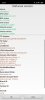
I just want to thank you guys for this easy tutorial.
Have a great evening.
Greetings from Germany
Just recently received my Redmi Note 9 Pro (joyeuse)
Went straight ahead and unlocked bootloader (waited 1 week), installed TWRP and xiaomi.eu Rom by following the tutorial in the OP.
What can I say. Everything worked flawlessly and as expected. Needed around 10 min. for everything. Dl's excluded as I did them already a few days ago.
Couldn't confirm the swipe issues in TWRP either. For me everything was just fine.
Flashing magisk afterwards worked aswell. Banking App working fine. Just Google Pay is nagging about root.
If anyone still needs the info. My Display is Huaxing. As seen below:
I just want to thank you guys for this easy tutorial.
Have a great evening.
Greetings from Germany
- 17 Apr 2019
- 405
- 67
For working Google Pay install Persist.img file from latest Fastboot global ROM 11.0.5.0 in TWRP to Persist partition.
All Xiaomi ROMs here: https://xiaomifirmwareupdater.com/miui/
This worked for me (no Magisk installed).
It is not necessary to install Magisk and any more patches.
If you have Magisk installed try hide them and rename Magisk manager also (options in Magisk).
All Xiaomi ROMs here: https://xiaomifirmwareupdater.com/miui/
This worked for me (no Magisk installed).
It is not necessary to install Magisk and any more patches.
If you have Magisk installed try hide them and rename Magisk manager also (options in Magisk).
Last edited:
LeX1991
Members
- 8 Aug 2020
- 57
- 30
Thanks for pointing that out.For working Google Pay install Persist.img file from latest Fastboot global ROM 11.0.5.0 in TWRP to Persist partition.
All Xiaomi ROMs here: https://xiaomifirmwareupdater.com/miui/
This worked for me (no Magisk installed).
It is not necessary to install Magisk and any more patches.
If you have Magisk installed try hide them and rename Magisk manager also (options in Magisk).
Already read this thread:
Couldn't understand if im going to L3 by flashing persist and actually I didn't mind Google pay not working as my creditcard got nfc itself. Were just a nice to have. As everything besides that works perfect I might stick as it is.
Yeah need root for several other things, that's why I got magisk. Hide and renaming sadly did not the Trick.
Thanks for the reply
Edit: Just used "MagiskHide Props Config" as magisk module to Edit ro.build.fingerprint
Google Pay working now as intented
Still thanks for your help
Last edited:
Is your Widevine L3 or L1 after replacing your persist.img ?For working Google Pay install Persist.img file from latest Fastboot global ROM 11.0.5.0 in TWRP to Persist partition.
All Xiaomi ROMs here: https://xiaomifirmwareupdater.com/miui/
This worked for me (no Magisk installed).
It is not necessary to install Magisk and any more patches.
If you have Magisk installed try hide them and rename Magisk manager also (options in Magisk).
LOLO9393
Members
- 8 Feb 2016
- 3,227
- 322
Flashing any persist,You gonna loose your wideline certification...Is your Widevine L3 or L1 after replacing your persist.img ?
LeX1991
Members
- 8 Aug 2020
- 57
- 30
Im pretty satisfied with what I got now.
Got xiaomi.eu Rom, working TWRP, Magisk and all Apps are working aswell which I need, including banking and Google pay. No Problems with Spotify and similar Apps.
Just did what I wrote in my previous posts.
If anybody wants a step by step help, im happy to help out.
Got xiaomi.eu Rom, working TWRP, Magisk and all Apps are working aswell which I need, including banking and Google pay. No Problems with Spotify and similar Apps.
Just did what I wrote in my previous posts.
If anybody wants a step by step help, im happy to help out.
- 17 Apr 2019
- 405
- 67
I have Huaxing display. No problems with Swipe to unlock in TWRP.This is on my wife's Joyeuse. Everything works ok.
Last edited:
- 17 Apr 2019
- 405
- 67
Thanks for pointing that out.
Just used "MagiskHide Props Config" as magisk module to Edit ro.build.fingerprint
Google Pay working now as intented
Still thanks for your help
Hi thanks for your posts.Im pretty satisfied with what I got now.
Got xiaomi.eu Rom, working TWRP, Magisk and all Apps are working aswell which I need, including banking and Google pay. No Problems with Spotify and similar Apps.
Just did what I wrote in my previous posts.
If anybody wants a step by step help, im happy to help out.
Please write in detail what exactly you did. Just install module?
Did you install Persist.img file?
I use Magisk also and just installed the Persist.img file. Google Pay works.
Apparently it also depends on the banking application, how strictly it controls the Root.
How I installed it is mentioned in the first post.
Last edited:
LeX1991
Members
- 8 Aug 2020
- 57
- 30
Good morning no I didn't flashed any persist.img file. Still on widevine L1.
Unlocking the Bootloader via MiUnlockTool was without a doubt my First step. Also following the OP step by step to get TWRP and xiaomi.eu Rom is a sure Thing. Flashed Magisk after Initial setup of the Rom.
I installed the written Module via magisk and followed their tutorial. Easy and short:
Open any commandline app for android, in my case I used termux.
First typing "su"
Now "props"
Going through their easy menu step by step to choose a New ro.build.fingerprint from already working ones within the App.
A working one for Redmi Note 9 Pro (joyeuse) is already saved within the Module and can be easily choosen from a list.
Restarting the Phone and using magisk hide did the Trick then
Best regards
Module and tutorial:

 forum.xda-developers.com
forum.xda-developers.com
Unlocking the Bootloader via MiUnlockTool was without a doubt my First step. Also following the OP step by step to get TWRP and xiaomi.eu Rom is a sure Thing. Flashed Magisk after Initial setup of the Rom.
I installed the written Module via magisk and followed their tutorial. Easy and short:
Open any commandline app for android, in my case I used termux.
First typing "su"
Now "props"
Going through their easy menu step by step to choose a New ro.build.fingerprint from already working ones within the App.
A working one for Redmi Note 9 Pro (joyeuse) is already saved within the Module and can be easily choosen from a list.
Restarting the Phone and using magisk hide did the Trick then
Best regards
Module and tutorial:

[MODULE] [DEPRECATED] MagiskHide Props Config - SafetyNet, prop edits, and more - v6.1.2
MagiskHide Props Config v6.1.2 Note: This project is dead, and has been for some time. I have not been involved in the Android modding scene for some time and I no longer have the energy to take it up again. If anyone feels like taking over...
Last edited:
LeX1991
Members
- 8 Aug 2020
- 57
- 30
Just saw even if it's working already that magisk Shows Ctsprofile as false.
To fix that just use the mentioned magisk Module and after changing fingerprint click on the second Option aswell.
I will write a step by step tutorial in a few minutes including some screens of the procedere. So you @rbarat can Edit it aswell.
To fix that just use the mentioned magisk Module and after changing fingerprint click on the second Option aswell.
I will write a step by step tutorial in a few minutes including some screens of the procedere. So you @rbarat can Edit it aswell.
Attachments
LeX1991
Members
- 8 Aug 2020
- 57
- 30
So to get working TWRP, xiaomi.eu Rom and magisk simply follow the OP.
Activate Magisk Hide and give Magisk a New package Name. Both can be done within magisk itself.
To have CTSProfile true and keeping Widevine L1 you have to install the following magisk module:

 forum.xda-developers.com
forum.xda-developers.com
You can install this within magisk without Problems.
After that you have to download a commandline app. I personally installed termux:
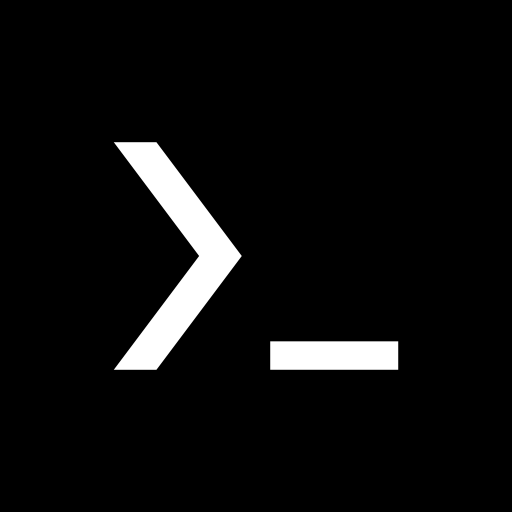
After installing open termux and type in
su
and grant root permissions
After that type
props
The following menu will show:

Type 1 and press enter

Type f and press enter
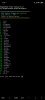
Choose Our Phone by typing 25 for redmi

And 5 for the Redmi Note 9 Pro
Finally type y to confirm the restart.
Again go into termux and grant root by typing su. After that type props and choose option 2
To enable force basic key attestation.
Confirm your Phone Model by typing y and restart again.
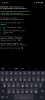
You are ready to go.
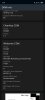
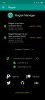
Activate Magisk Hide and give Magisk a New package Name. Both can be done within magisk itself.
To have CTSProfile true and keeping Widevine L1 you have to install the following magisk module:

[MODULE] [DEPRECATED] MagiskHide Props Config - SafetyNet, prop edits, and more - v6.1.2
MagiskHide Props Config v6.1.2 Note: This project is dead, and has been for some time. I have not been involved in the Android modding scene for some time and I no longer have the energy to take it up again. If anyone feels like taking over...
You can install this within magisk without Problems.
After that you have to download a commandline app. I personally installed termux:
After installing open termux and type in
su
and grant root permissions
After that type
props
The following menu will show:
Type 1 and press enter
Type f and press enter
Choose Our Phone by typing 25 for redmi
And 5 for the Redmi Note 9 Pro
Finally type y to confirm the restart.
Again go into termux and grant root by typing su. After that type props and choose option 2
To enable force basic key attestation.
Confirm your Phone Model by typing y and restart again.
You are ready to go.
eslicarrllo
Members
- 27 Apr 2020
- 17
- 15
So to get working TWRP, xiaomi.eu Rom and magisk simply follow the OP.
Activate Magisk Hide and give Magisk a New package Name. Both can be done within magisk itself.
To have CTSProfile true and keeping Widevine L1 you have to install the following magisk module:

[MODULE] [DEPRECATED] MagiskHide Props Config - SafetyNet, prop edits, and more - v6.1.2
MagiskHide Props Config v6.1.2 Note: This project is dead, and has been for some time. I have not been involved in the Android modding scene for some time and I no longer have the energy to take it up again. If anyone feels like taking over...forum.xda-developers.com
You can install this within magisk without Problems.
After that you have to download a commandline app. I personally installed termux:
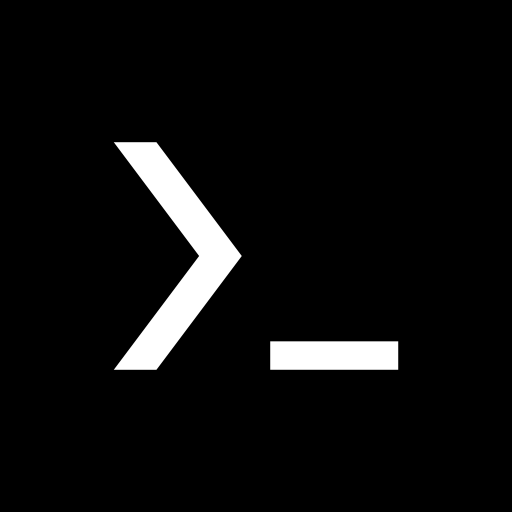
After installing open termux and type in
su
and grant root permissions
After that type
props
The following menu will show:
View attachment 31463
Type 1 and press enter
View attachment 31464
Type f and press enter
View attachment 31465
Choose Our Phone by typing 25 for redmi
View attachment 31466
And 5 for the Redmi Note 9 Pro
Finally type y to confirm the restart.
Again go into termux and grant root by typing su. After that type props and choose option 2
To enable force basic key attestation.
Confirm your Phone Model by typing y and restart again.
View attachment 31467
You are ready to go.
View attachment 31468View attachment 31469
Work For Me Thanks!!!!!!!!
eslicarrllo
Members
- 27 Apr 2020
- 17
- 15
I had the same problem!Installed yet and it work on my redmi note 9 pro (Joyeuse). I have only a problem. When I turn on on TWRP I don't have a problem, but if I turn off the screen, when I want to use it again, the TWRP ask for me to "Swipe to unlock", but is impossible...It doesn't work!!
Somebody have the same problem?
eslicarrllo
Members
- 27 Apr 2020
- 17
- 15
mine is tianma and i have problem with unlockingHello everybody.
Just recently received my Redmi Note 9 Pro (joyeuse)
Went straight ahead and unlocked bootloader (waited 1 week), installed TWRP and xiaomi.eu Rom by following the tutorial in the OP.
What can I say. Everything worked flawlessly and as expected. Needed around 10 min. for everything. Dl's excluded as I did them already a few days ago.
Couldn't confirm the swipe issues in TWRP either. For me everything was just fine.
Flashing magisk afterwards worked aswell. Banking App working fine. Just Google Pay is nagging about root.
If anyone still needs the info. My Display is Huaxing. As seen below:
View attachment 31439
I just want to thank you guys for this easy tutorial.
Have a great evening.
Greetings from Germany

Enviado desde mi joyeuse mediante Tapatalk
eslicarrllo
Members
- 27 Apr 2020
- 17
- 15
Works for ROM install?Thanks for that. I had considered that as a workaround and it should work for anyone who wants to use that build of TWRP, at least until it gets fixed.
Personally I'm gonna stick with Pitch Black as they're committed to supporting our device and are putting a lot of effort into providing us with a more polished recovery.
- 17 Apr 2019
- 405
- 67
Installed yet and it work on my redmi note 9 pro (Joyeuse). I have only a problem. When I turn on on TWRP I don't have a problem, but if I turn off the screen, when I want to use it again, the TWRP ask for me to "Swipe to unlock", but is impossible...It doesn't work!!
Somebody have the same problem?
mine is tianma and i have problem with unlocking
Works for ROM install?
TWRP is fully working!
Redmi Note 9 Pro uses two type of displays (Huaxing, Tianma), on Tianma display the "Swipe to unlock" button does not work after the display goes out. The solution is to turn off the "Enable screen timeout" option in TWRP Settings.
Last edited:
For working Google Pay install Persist.img file from latest Fastboot global ROM 11.0.5.0 in TWRP to Persist partition.
All Xiaomi ROMs here: https://xiaomifirmwareupdater.com/miui/
This worked for me (no Magisk installed).
It is not necessary to install Magisk and any more patches.
If you have Magisk installed try hide them and rename Magisk manager also (options in Magisk).
How do you install the Persist.img file in TWRP to Persist Partition? I have followed a tutorial through a command in the TWRP terminal and apparently the Persist.img has flared well, but Google Pay does not work after doing that either, is there any other way to install the Persist.img with it TWRP ?? I have not used root no Magisk installed.
Google Pay is important to me, without that I would have to go back to the global stock rom
thanks.
- 17 Apr 2019
- 405
- 67
How do you install the Persist.img file in TWRP to Persist Partition? I have followed a tutorial through a command in the TWRP terminal and apparently the Persist.img has flared well, but Google Pay does not work after doing that either, is there any other way to install the Persist.img with it TWRP ?? I have not used root no Magisk installed.
Google Pay is important to me, without that I would have to go back to the global stock rom
thanks.
Instructions:
-in TWRP click to "Install"
-then click to "Install Image"
-choose Persist.img file
-choose Persist partition
-Swipe to Confirm flash
You have to instal Persist.img file before installing Google Pay!!!
If you already have Google Pay installed, uninstall it, restart your phone, reinstall it, and try setting up your bank card.
- 17 Apr 2019
- 405
- 67
I significantly supplemented the instructions in the first post.
- added information on why "Swipe to unlock" don't work on some phones and how to fix it
- added instructions from LeX1991
- extended the instructions with the Persist.img file
I must note that the solution with the Persist.img file also works great for me, even a while ago I paid mobile. Magisk Shows Ctsprofile as true.
- added information on why "Swipe to unlock" don't work on some phones and how to fix it
- added instructions from LeX1991
- extended the instructions with the Persist.img file
I must note that the solution with the Persist.img file also works great for me, even a while ago I paid mobile. Magisk Shows Ctsprofile as true.
Last edited:
Similar threads
- Replies
- 3
- Views
- 3K
- Replies
- 1
- Views
- 3K
- Replies
- 3
- Views
- 2K
- Replies
- 0
- Views
- 1K



