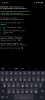Instructions:
-in TWRP click to "Install"
-then click to "Install Image"
-choose Persist.img file
-choose Persist partition
-Swipe to Confirm flash
You have to instal Persist.img file before installing Google Pay!!!
If you already have Google Pay installed, uninstall it, restart your phone, reinstall it, and try setting up your bank card.
Very thanks, I'm uninstall Google Pay and repeat process, thanks a lot!!!, Google Pay OK now !!!