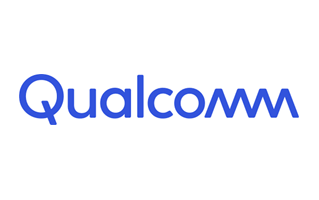How to install a xiaomi.eu fastboot image
- Perhaps you have an update info on your phone
-> Its only an info that an update is available
- Update is only possible with fastboot / PC and not with TWRP
and here we go ....
- you need to unlock
bootloader
-> a small [howto] to unlock bootloader
Install Tools and Drivers
- install
USB drivers & adb and fastboot tools (Windows 10)
- install
SDK Platform Tools (Windows 10 & 11 / Mac / Linux)
- install
xiaomi drivers (sometimes necessary)
-> a small [
howto] if you have driver issues
- create a directory "c:\test"
- download
fastboot image for your phone to PC
-> choose stable or weekly like you want or need
- extract the fastboot image into this folder c:\test
- open "cmd.exe" on your PC
- change to directory were you have installed
adb & fastboot
-> eg "cd c:\adb" hit RETURN and type "dir"
- there should be this files:
- connect PC and phone with USB cable
- put phone in fastboot (
reboot phone and then holding "Volume -" and "Power on" buttons simultaneously)
- you should see a bunny picture and an info "fastboot" on the phone
-> on some devices you will see orange info "FASTBOOT" (new fastboot logo)
please do this step to prevent from black window
- type in "cmd window": "fastboot devices" and hit RETURN
- check if you see a number (sometimes with characters)
-> then all is fine
- if you dont see a number:
change USB port / change USB cable / use USB 2.0 / use an USB Hub / check driver installation
do this only if "fastboot devices" shows a number / characters
- the "cmd window" should be open on PC
- change to "c:\test"
-> eg "cd c:\test" hit RETURN and type "dir" hit RETURN
- you should see the scripts with ".bat" at the end of filename
- start the appropriate bat-file
-> dont click it in explorer with mouse pointer
-> start the bat-file from command-line
-> then its possible to see errors
-> type in the "cmd window" windows_fastboot... and hit RETURN
Which is the appropriate *.bat file you have to execute
- if you install the xiaomi.eu rom for the first time
- if you change from weekly to stable (recommended)
- if you change from stable to weekly (recommended)
- you will loose your data -> make a backup
windows_fastboot_first_install_with_data_format.bat
- if you update from weekly to weekly
- if you update from stable to stable
- you will not loose your data
windows_fastboot_update_rom.bat
PS: There are *.sh files for MAC & Linux as well
Linux HowTo
Thats all ... voilla .....
Here are some hints and solutions for issues:
Change between stable and weekly or vice versa
-> recommended choose the bat file with format in the filename
You can check if your device is unlocked
fastboot oem device-info
-> there is a line "Device unlocked = true or false"
--------------------------------------------------
If you dont see "Mi Unlock Status" in developer options
-> your device is also unlocked
Telegram, WhatsApp, Gmail, MI Backup issues
--------------------------------------------------
Settings> about phone> factory settings> erase everything
Permission app issues - clear data & cache
-> Settings > apps > manage apps > click "show all apps" from top right menu
-> Search for permissions
--------------------------------------------------
Fix it with giving that app all permission in first turn on
This info you can ignore while flashing
Sending 'storsecbak' (20 KB) OKAY [ 0.002s]
Writing 'storsecbak' FAILED (remote: '(storsecbak) No such partition')
fastboot: error: Command failed
Disable green icon until reboot (mic & camera security)
adb shell cmd device_config put privacy camera_mic_icons_enabled false default
How to install Magisk without TWRP
Thx for some tips:
@geoorg /
@h.gobbah /
@LOLO9393 /
@JiaiJ
# fastboot, install A12, OTA, update info, black window, driver usb, adb,
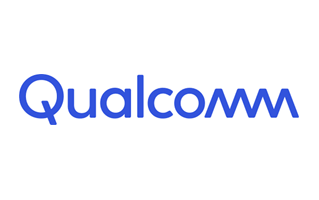
 gsmusbdriver.com
gsmusbdriver.com