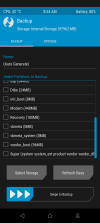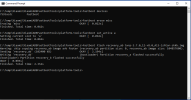Do not flash ab devices, boot recovery. Hope it helps
fastboot boot recovery.img
This why.
Devices with Dedicated Recovery Partitions (A/B):These devices have dedicated "recovery_a" and "recovery_b" partitions.The custom recovery image can be flashed to "recovery_a" and "recovery_b" partitions directly.Flashing to "recovery_ab" will flash to both "recovery_a" and "recovery_b" with a single command.The custom recovery will persist across ROM updates.Platforms: Snapdragon 685, 7/7+/8/8+ Gen 1/2Devices: cupid, diting, fuxi, ingres, ishtar, marble(in), mayfly, mondrian, nuwa, socrates, tapas/topaz, thor, unicorn, zeus, ziyiImage size: 100 MiB (104,857,600 bytes)Installation:Code:
fastboot flash recovery_ab recovery.img
fastboot reboot recovery
Never try to "fastboot boot" these images. If you do that, you will get a "Bad Buffer Size" error and your device will be stuck in fastboot mode.To get out of being stuck in fastboot mode, run these commands:Code:
fastboot erase misc
fastboot set_active a
Then install the recovery correctly.Devices with Boot as Recovery (A/B):These devices don't have a dedicated partition for recovery.The recovery ramdisk resides in the "boot_a" and "boot_b" partitions.A shared kernel is used for both the system and the recovery.Due to that, you should never flash a custom recovery image directly to the "boot_a" and/or "boot_b" partitions. If you do that, the system will fail to boot.Platforms: Snapdragon 678/680/695/778G/778G+/780G/870/888/888+Devices: alioth, haydn, lisa, mona, moonstone, munch, odin, psyche, redwood(in), renoir, spes(n), star/mars, sunny, sunstone, taoyao, thyme, venus, veux/peux, viliImage size: 192 MiB (201,326,592 bytes), or 96/128 MiB (100,663,296/134,217,728 bytes) for low-mid devicesInstallation:
Code:
fastboot boot recovery.img
In the recovery interface: Advanced -> Install Recovery Ramdisk