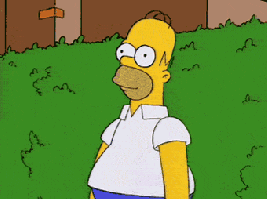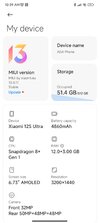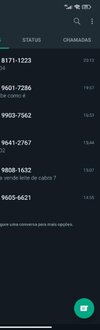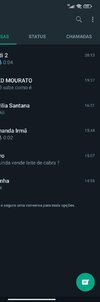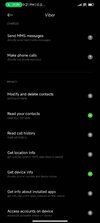Every single new ROM release gives you all of the information you are looking for. Unsure why it keeps getting asked so often all over the place. Here's specifically what I do on my 12S Ultra with the assumption you've already used Xiaomi.EU before(Have had the phone unlocked by Xiaomi):
I go to
Bugs sticky and see if there's any deal breakers listed as a "go" or "no go" for the weekly. I grab the latest
TWRP I then go to
MIUI 14 Threads look for the latest sticky non-stable release and look for "DOWNLOAD WEEKLY" in the first post. Sometimes there's more than one link(for when different phones might have different versions).
Here's this week(14.0.23.1.9.DEV). I then look for "Thor" or "12S"(and "Ultra") in the list. I keep my phone downloads in c:\Thor I have Android Studio installed, so adb and fastboot are part of the Android SDK so I have one extra step I follow as part of my command prompt business
I plug my phone into a usb cable on my windows PC.
I hold power button and down volume button on the phone, eventually the phone will restart and I keep holding the buttons until I feel it vibrate. It will then display "Fastboot".
I hit start, type cmd and click to launch
I then type(anything in parentheses are comments and not to be typed) :
cd \Thor
path=%path%;C:\Program Files (x86)\Android\android-sdk\platform-tools
copy twrp-3.7.0_12-v7.0_A13-thor-skkk.img twrp.img
fastboot devices
(for me, it then shows "cd77a2d1 fastboot" letting me know my computer and my phone are able to communicate, if I don't get this, I have made some mistake and I start all over)
fastboot flash recovery_ab twrp.img
(Once it says it's complete, I hold down the power and up volume buttons until it restarts and vibrates. I then let go of the buttons. TWRP should load up and ask for my passcode. I enter it in and it should decrypt without errors. If there are errors, I start all over again)
adb push xiaomi.eu_multi_THOR_V14.0.23.1.9.DEV_v14-13.zip /storage
(It will take quite some time for it to be sent over. You can thank Xiaomi for fast charging speeds but slow USB2.0 transfer speeds)
adb shell twrp install /storage/xiaomi.eu_multi_THOR_V14.0.23.1.9.DEV_v14-13.zip
(TWRP will then start showing you the progress and eventually reboot. This will take quite a long time and you will initially be scared because your screen will be black for a long time. This is normal and you need to wait it out. I typically just go do other stuff while its going on and eventually your computer will make that noise when something gets connected via USB. I then hold volume up and power button to restart into TWRP. I put in my passcode to decrypt. Click the "Wipe" button in the upper right hand side. Click "Advanced wipe". Check -only- "Dalvik/ART Cache" and swipe at the bottom on "Swipe to Wipe". I then hit the back button until I get to the main screen, click "Advanced". Then "File Manager". Then "data". Then "system". Then "package_cache". Then click the little blue box in the lower right hand corner and click "Delete". I use the back button to get back to the main screen, click "Reboot" then "System". Once my phone finishes coming up, I unlock and try out my most used apps. Things are likely a little slow, but this is normal because it's having to rebuild it's cache that keeps things snappy. I go into Settings, Additional Settings, Developer Options and scroll way down to "USB debugging". I turn it on, select "I'm aware" and wait for the countdown to finish and click "OK". It will then prompt to confirm that I want to allow my computer access and I agree. Now back to command prompt..)
adb shell pm disable-user com.android.traceur
(this is -absolutely- not required. If you are having -any- problem, don't do this because you won't get any trace logs which is useful for figuring out problems. I do it for the tiny bit of performance.)
adb shell "cmd package bg-dexopt-job"
(This will take 15+ minutes. Remember we cleared the cache stuff earlier? Normally the cache will only be built as you use things or when the phone is idle. This means over the next several days your phone will start doing all sorts of stuff to make your experience better, but that also means your battery life will seemingly go to the crapper because it's doing all this extra work. This forces it to happen -now- so the rest of the week you get better battery life and snappier performance. It won't show anything while this is running, when it's done, unlock your phone and turn off USB debugging. You can then get out of settings and unplug your phone from your computer)
exit
That's what I did Monday when I got in front of my desktop at work(except the TWRP version was 6.9). You'll find -hundreds- of posts about how to do it in the forums with a lot of variation and absolutely need to search first before asking in the future. The above is what I've done since I got my MI9 when it came out(with obvious variations on links). It is CRITICAL that you read at least the first two or three posts on any ROM release COMPLETELY to see if there's any comments about specific issues. If there's issues listed that worry you, skip the release. It's absolutely dumb to update just to have the latest-greatest and lose functionality. Complaining after the fact is pointless. The team that puts together Xiaomi.eu does an amazing job getting the Xiaomi builds pushed out to us but they can't fix stuff Xiaomi breaks. People do upgrade even if there are issues and are able to help debug and come up with workarounds or have the time to help report issues to Xiaomi. If you aren't one of these advanced users, don't become a statistic on these forums. There's thousands of posts filled with "I paid money for this phone! Fix it!" when they paid Xiaomi, not the Xiaomi.eu team.