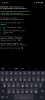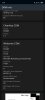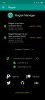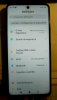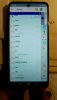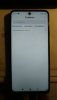NewUser2019
Members
- 19 Jul 2019
- 20
- 13
what does this mean please:View attachment 31338
Working custom TWRP 3.4.1B from russian 4PDA forum pages, made from TWRP for Redmi 9S.
The installation procedure is verified several times, it works if you follow the entire procedure exactly.
Everything seems to work: Installing, backing up, decrypting the Datapartition, ...
Edit:
Redmi Note 9 Pro uses two type of displays (Huaxing, Tianma), on Tianma display the "Swipe to unlock" button does not work after the display goes out. The solution is to turn off the "Enable screen timeout" option in TWRP Settings.
How to install:
a) by using IMG file - here instructions in czech language (use Google translator) -> you have to log in there to see pictures
Download IMG file:
1: EN/RU version
2: EN/RU version
3: multilanguage version
b) by automatic installer, using an EXE program in Windows
View attachment 31280
Download autoinstall EXE: https://uloz.to/file/qidj7XRHX6wm/joyeuse-twrp3-4-1b-autoinstall-exe
Instructions for install Twrp with automatic installer:
-Back up all your data (photos, videos, files, etc.), the whole phone will be deleted
-The phone must have the Bootloader unlocked
-You need to have drivers installed (you probably already have them when you unlocked Recovery - they are packed in a ZIP)
-Restart the phone to Fastboot mode (turn on the phone by holding down Vol- and Power), this picture will appear on the phone
View attachment 31279
-Run the file "joyeuse_TWRP3.4.1B_autoinstall.exe" on your PC
-Now connect the phone to the PC and click on "Установить"
-Installation will take place, a black text window will open where you have to press Enter several times
-Close the program window on the PC by clicking on "Bыход "
-After installation, hold down the Power button to turn off the phone from Fastboot mode
-After turning on, phone will boot into TWRP, if not jump to TWRP by pressing at the same time Power and Volume+ buttons
-When the TWRP starts up for the first time, you need to immediately click on the language setting button and select English
-Then setup your TWRP, time zone, etc.
Follows the ROM installation:
-Download Recovery version latest ROM 11.0.5
-In TWRP click on Wipe, then on Format Data -> type "yes" (this will decrypt the phone)
-Now you need to restart the phone to TWRP (in TWRP click on the Reboot button, then click on the Recovery button) !!! ( important, otherwise it will not work)
-In TWRP, connect the phone to the PC and copy the ROM to Internal storage
-Install ROM (In TWRP click on Install and select ZIP from storage)
-Restart to System
Optional Magisk (Root) Installation
-Magisk 20.4 a Magisk manager 7.5.1 here https://github.com/topjohnwu/Magisk/releases
Backup/Restore ROM in TWRP:
- just back up Data and EFS partitions.
- when restoring, first install the ROM from ZIP and then restore the backup of Data and EFS partitions
- you will get the same phone state as after the backup
Working Google Pay
A) instructions from LeX1991:
- uses module MagiskHide Props Config v5.3.1
- install the written Module via Magisk and follow tutorial. Easy and short:
- open any commandline app for android, in my case I used termux
- after installing open termux
- type "su" to grant root permissions
- that type "props"
The following menu will show:
choose option "2", to enable force basic key attestation.
confirm your Phone Model by typing "y" and restart
You are ready to go.
B) For latest local ROM 11.0.5.0:
Edit - Warning: This procedure will change the Widevine status from L1 to L3, therefore, use the previous procedure instead
-download Fastboot Global ROM 11.0.5.0
-remove file Persist.img from ZIP
-install this in TWRP to Persist partition
You have to instal Persist.img file before installing Google Pay!!!
If you already have Google Pay installed, uninstall it, restart your phone, reinstall it, and try setting up your bank card.
Instructions:
-in TWRP click to "Install"
-then click to "Install Image"
-choose Persist.img file
-choose Persist partition
-Swipe to Confirm flash
-restart to system
Instructions for install Twrp with automatic installer:
-Back up all your data (photos, videos, files, etc.), the whole phone will be deleted
-The phone must have the Bootloader unlocked
-You need to have drivers installed (you probably already have them when you unlocked Recovery - they are packed in a ZIP)
where does zip with drivers for joyeuse come from?
and with unlocked bootloader it is safe to just flash recovery img through fastboot i guess?
no hardbricks?
fastboot devices to check connection fine and then the usual way?
adb fastboot flash recovery xxx.img
fastboot reboot recovery
and good to go?
thx