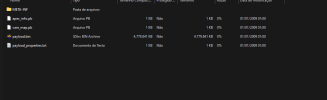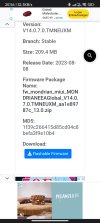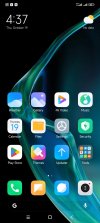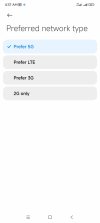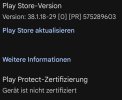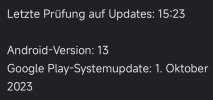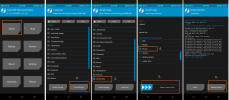As discussed I've created a TWPR flashable .zip that installs the EEA modem.
The modem file is taken from here:

New - POCO F5 PRO call problems
Hi @Igor Eisberg I confirm that Poco F5 Pro (mondrian) - Global can't make or receive calls when Xiaomi.EU .Dev or Stable latest builds installed. Even if VoLTE, VoWiFi, VoNR, 5G SA manually been enabled as mentioned above #43, with APN settled, both slots (SIM 1 & 2) can't handle radio...xiaomi.eu
This .zip can be used to flash after Xiaomi.eu releases for the Redmi K60 since the Poco F5 Pro utilizes different modem hardware which otherwise makes calls unavailable.
The file can be downloaded from one of these links:

104.73 MB file on MEGA
mega.nz

Poco-F5-Pro-EEA-Modem-Flashable-190623
MediaFire is a simple to use free service that lets you put all your photos, documents, music, and video in a single place so you can access them anywhere and share them everywhere.www.mediafire.com
Instruction is to flash this after flashing the Xiaomi.eu rom to install the EEA modem file and be able to make calls on the Poco F5 Pro.
would this global modem.img file?
I downloaded the global ROM to extract from there, but I didn't find the file