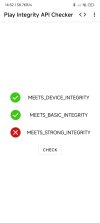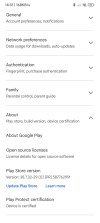CeaVictor
Members
- 3 Jun 2023
- 13
- 15
Xiaomi Ultra 13 - Clean install of 19/11 ROM and Magisk / Play Integrity Fix.
Failed followed instructions above, and tried all the suggestions.
Hello everyone. I just wanted to comment that this method, at least in Spain, does not work with Caixabank. The app works perfectly but you need another app to validate "Caixabank Sign" operations and this one does not work with the current method. I'm sorry because I had to uninstall Root.As you are aware, new Stable releases (including rebuilds that are currently in the works) do not include our fix for passing SafetyNet/Play Integrity checks. There's the guide how to flash Magisk and relevant fix on these ROMs.
NOTE: You have to repeat the process (at least installing Magisk) after EVERY ROM UPDATE!
UPDATE 9.12.2023: We have implemented our fix in recent ROMs (AFTER 1.12.2023). If you want to use Play Integrity Fix, you must:
- uninstall eu.xiaomi.module.inject updates (if you updated module to newer version than present in ROM),
- disable eu.xiaomi.module.inject app (possible on ROMs released AFTER 7.12.2023).
If you can't do these steps, you will have to use another Magisk module to remove it from system (until an update for your phone, released after 7.12.2023, is available).
If you want to use Magisk with our module (not PIF), add Google Play Services to DenyList as present on the screenshot and enforce it.
View attachment 50217
The newest Play Integrity Fix automatically removes our APK.
1. Flash the newest available Stable build for your device (released on or after 18 November).
2. Prepare relevant files: Magisk (download APK), Play Integrity Fix and relevant file from the ROM package.
- If ROM package contains init_boot.img, then extract it (and ONLY it).
- If it doesn't, extract boot.img (and ONLY it).
Move them to device storage.
3. Install Magisk APK on device. After install run it and choose "Install" near Magisk name. Choose "Select and Patch a File", then find a relevant IMG file (boot.img or init_boot.img) you've moved to storage before. Then "Let's go".
View attachment 49527View attachment 49525
Move generated image to the PC. Run device in Fastboot mode. If you've unpacked ROM on PC, you can use it to flash an image (if not, use platform-tools); go to the ROM directory > bin > your host OS dir. Paste image there (the best solution present on the screenshot), then right-click anywhere on the directory > run Terminal (if option doesn't show, use Ctrl+Shift+RMB - for Windows lower than 11).
View attachment 49528
Connect device to PC if you didn't already. Run following commands (.\ on screenshot is for PowerShell):
fastboot devices
Depending on your device:
fastboot flash init_boot_ab magisk_generated_name.img
OR
fastboot flash boot_ab magisk_generated_name.img
OR (on older devices)
fastboot flash boot magisk_generated_name.img
Then
fastboot reboot
Phone will reboot.
View attachment 49529
4. You should be able to see new Magisk app on Home screen. If it will ask for an install the full APK, then accept the prompt and install it. Magisk may also ask later for additional configuration, like on this screen:
View attachment 49530
Accept it. Device will reboot.
In some cases (like mine), app will say that you have to reinstall Magisk. Do it, choosing "Direct installation" and accept the prompt. Reboot device after installation.
View attachment 49531View attachment 49532View attachment 49533
5. Play Integrity Fix requires enabled Zygisk. Tap the gear button, then select "Zygisk". You can also enable "Enforce DenyList" - it will be useful for hiding apps that are detecting root from Magisk. Reboot device to apply changes.
View attachment 49534View attachment 49535View attachment 49536
6. Now it's time to install Play Integrity Fix. Run Magisk, select Modules > Install from storage and choose a ZIP with a fix. After successful install, reboot a device.
View attachment 49537View attachment 49538View attachment 49539
7. SafetyNet and Play Integrity should be passing just fine (until next Google fix; then you will have to wait for a fix update).
View attachment 49540View attachment 49541
8. Clear app data: Google Wallet, Google Play Services, Google Play Store and Google Services Framework.
9. Reboot device. You should be able to add cards successfully.
View attachment 49548
If you aren't able to download specific apps from Play Store (e.g. Netflix) after flashing a fix, clear Play Store and Google Play Services data.
HOW TO HIDE SOME APPS FROM MAGISK
In my case, McDonald's or Google Wallet app is working just fine after flashing a fix, without having to hide the app in Magisk. But, in some cases, it may be not enough. How to do it then? We (I hope) activated DenyList while preparing to flash Play Integrity Fix, so let's use it!
1. Go to Magisk > gear icon > Configure DenyList.
2. There will be a list of apps on phone. Choose app that complains about root permissions.
View attachment 49559
3. If your bank app still doesn't work due to detecting ROOT, go back to settings and select "Hide the Magisk app". It will generate the same Magisk app, but with new package name, so it won't be so easily detected by apps. Allow Magisk to install apps, then choose your name and accept. It was enough in my case, app started to work (although it doesn't allow to send a screenshot, so you must trust me in this case)
View attachment 49543View attachment 49544
If you have any questions, feel free to ask them!
Anyway, thanks for the tutorial and all the work done. Unfortunately I don't think I'll try to Root again. Too much trouble for the bank to possibly not work later. Thanks and Merry Christmas.