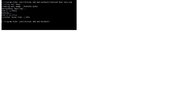- 6 Oct 2016
- 10,322
- 322
Well, from my experience with Android 13-based Beta for Xiaomi 12, so far it seems that fastboot ROMs might be back with Android 13, because those TWRPs can't decrypt data on it.so will there not be any fastboot rom's for Mi 11 anymore in future....will it be only TWRP rom's ? is that confirmed ?