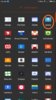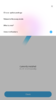Hello Community  I have a question about updating my Mi4
I have a question about updating my Mi4
Let's start with some info:
I have a Mi 4LTE-CU which is currently on MIUI 5.4.24 Beta
Now i want to update my Mi4 to the latest stable global ROM:
Version: V8.1.4.0.MXDMIDI (MIUI8)
using one of the methods showed in the flashing guide. I haven't decided yet if it is going to be the System, Recovery or Fastboot method.
My question then ;-) Is this even possible? Can i go directly from MIUI 5.4.24 Beta to the latest stable ROM? Or am i missing some steps to successfully update my phone?
Thanks in advance.
PS, i'm dutch so anyone who speaks dutch as well is welcome to answer me in my own language.
Let's start with some info:
I have a Mi 4LTE-CU which is currently on MIUI 5.4.24 Beta
Now i want to update my Mi4 to the latest stable global ROM:
Version: V8.1.4.0.MXDMIDI (MIUI8)
using one of the methods showed in the flashing guide. I haven't decided yet if it is going to be the System, Recovery or Fastboot method.
My question then ;-) Is this even possible? Can i go directly from MIUI 5.4.24 Beta to the latest stable ROM? Or am i missing some steps to successfully update my phone?
Thanks in advance.
PS, i'm dutch so anyone who speaks dutch as well is welcome to answer me in my own language.