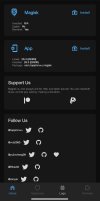- 1 Nov 2023
- 3
- 5
I recently updated from .3 to .4 and after the update magisk was not working. Tried a bunch of methods like: installing magisk.zip from TWRP/fastboot, patching the boot.img from the ROM with Magisk app and installing using both TWRP/Fastboot and installing it directly from TWRP.
All methods had the same problem where the phone boots up normally except then you swipe to unlock the phone, it freezes on the enter pin screen and the phone reboots completely.
Has anyone had the same problem?
All methods had the same problem where the phone boots up normally except then you swipe to unlock the phone, it freezes on the enter pin screen and the phone reboots completely.
Has anyone had the same problem?