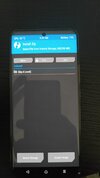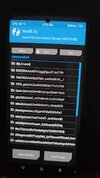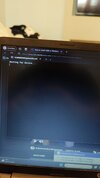I feel your pain. I recently bought a 14 Pro myself and was wondering why I couldn’t find the zip file after launching TWRP. As JiaiJ mentioned, TWRP can’t decrypt the latest mobile generation for now, that is the reason why you can not find the zip file.
I never had a Xiaomi before, never flashed a ROM in my life, so looking into tutorial videos confused me even more. Took some time to figure it out, but the fastboot method did work out for me at the end. Once you installed the ADB tools and potentially the USB driver in case missing on your PC, getting the ROM on to your device is pretty straight forward.
First prepare your phone and install the ADB tools on your computer
https://www.xda-developers.com/install-adb-windows-macos-linux/
Btw, coming from a Sony mobile, it took me a while to find out how to unlock developer options in HyperOS. Go to Settings>My Device>Detailed information and specs> Then tap multiple time on "OS Version".
The next hurdle for me (you might not experience it), my 14 Pro wasn't recognised as a USB device on my Windows PC. So I had to install the USB drivers manually
https://provider.xiaomi.eu/tools/driver.zip If that happens to you open the Device Manager in Windows, open the dropdown "Portable Devices" and update the driver manually.
Once your mobile is recognised getting the latest stable ROM onto your device is pretty straight forward ->
Installing with Fastboot:
- Download Xiaomi.eu ROM zip file
- Extract the ROM zip to a new folder
- Power off your device
- Boot your device in Fastboot mode (Hold volume down + power buttons)
- Connect to PC via USB cable
- Run one of the installation scripts (according to your PC operating system):
- first_install_with_data_format - with data wipe, if you're flashing Xiaomi.eu ROM for the first time or downgrading.
- update_rom - without data wipe, if you're updating from an older Xiaomi.eu ROM.
- Done!
Hope it helps