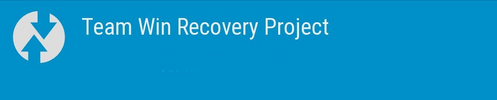- Apr 17, 2019
- 405
- 67
Edit April 29, 2023:
- Latest MIUI.EU ROM MIUI14 based on Android 12: V14.0.3.0
- Fastboot install file, because Android 12 recovery was not yet available at the time of production
https://sourceforge.net/projects/xi...13.0.2.0.SJZMIXM_v13-12-fastboot.zip/download
- it is also necessary to install Android 12 recovery, which is already available today: TWRP / Orangefox for A12
https://sourceforge.net/projects/recove ... s/joyeuse/
- Latest MIUI.EU ROM MIUI12 based on Android 11: V12.5.7.0
-Recovery install file
https://sourceforge.net/projects/xiaomi ... p/download
Complete instructions for installing Fastboot and Recovery ROMz in Czech language (use Google translator) here: https://www.miuios.cz/navod-na-instalac ...
Instructions for the initial installation of TWRP / Orangefox recovery in Czech language (use Google translator) here: https://www.miuios.cz/instalace-recovery-pomoci-fastboot-toolkit-15962
Note: You must be logged in to the site to view images.
If the installation does not start in fastboot, you have bad drivers in your PC, you need to install the correct drivers, here they are:
https://uloz.to/tamhle/n99ssl1x9UxW#!ZGD3AwR2ZmD3ZGZ2AQOuMQWvMGIwBSq4IGx3FKH2o0kMFGV2AN==
- The latest Magisk 25.0 here: https://github.com/topjohnwu/Magisk/releases and ZIP file https://magisk.me/zip/
- The latest SafetynetFix module for NFC payments for those using Magisk and ROOT can be found here:
https://github.com/kdrag0n/safetynet-fix/releases
- In addition to the SafetynetFix module, the Magisk hide option must also be enabled in Magisk.
- Before running it, you need to install the Riru module, here: https://github.com/RikkaApps/Riru/releases
(if you have ROOT and NFC payments do not works, just hide Magisk, install this module in Magisk and restart your phone)
-------------------------------------------------------------------------------------------------------------------------------------------------------------------------
Available Android 12 recoveries for Redmi Note 9 Pro:
Orangefox recovery 11.1_X_A12

-> Required for the latest ROM versions based on Android 11/12
-> Latest version:OrangeFox-miatoll-stable@R11.1_4_A12_FBEv2.zip zo 27. September 2022
-> Download: https://orangefox.download/device/miatoll

Author dungphp
Latest versions:
"TWRP-miatoll-12.x-13-FBEv2-21102022.zip" from Oct 21, 2022
"TWRP-miatoll-12.x-13-MIUI13-FBEv1-2110202.zip" from Oct 21, 2022
download: https://androidfilehost.com/?w=files&flid=321133
-> Download install ZIP file -> install it from old TWRP
How to install TWRP / Orangefox:
a) If you already have TWRP recovery, just install ZIP file from TWRP/Orange
b) if you have original recovery in the phone, use the following instructions
Edit October 25, 2021:
- As the latest versions of the local ROM are already based on Android 11, the old versions of TWRP recovery as well as the old installation instructions no longer work.
- Only the latest Orangefox 11.1 recovery is fully functional with Android 11
- Therefore recommend everyone to switch from any TWRP to Orangefox 11.1
- latest local MIUI.EU ROM based on Android 11 is 12.5.4.0:
Download 1
Download 2
https://sourceforge.net/projects/xi...e9ProEU_V12.5.4.0.RJZMIXM_v12-11.zip/download
-------------------------------------------------------------------------------------------------------------------------------------------------------------------------
The informations in spoiler below was valid at the time of the Android 10-based ROM.
If you are going to install latest local MIUI.EU ROM based on Android 11/12, follow instrutions at the beginning of this first post.
------------------------------------------------------------------------------------------------------------------------------------------------------------------------------------------------------
- Latest MIUI.EU ROM MIUI14 based on Android 12: V14.0.3.0
- Fastboot install file, because Android 12 recovery was not yet available at the time of production
https://sourceforge.net/projects/xi...13.0.2.0.SJZMIXM_v13-12-fastboot.zip/download
- it is also necessary to install Android 12 recovery, which is already available today: TWRP / Orangefox for A12
https://sourceforge.net/projects/recove ... s/joyeuse/
- Latest MIUI.EU ROM MIUI12 based on Android 11: V12.5.7.0
-Recovery install file
https://sourceforge.net/projects/xiaomi ... p/download
Complete instructions for installing Fastboot and Recovery ROMz in Czech language (use Google translator) here: https://www.miuios.cz/navod-na-instalac ...
Instructions for the initial installation of TWRP / Orangefox recovery in Czech language (use Google translator) here: https://www.miuios.cz/instalace-recovery-pomoci-fastboot-toolkit-15962
Note: You must be logged in to the site to view images.
If the installation does not start in fastboot, you have bad drivers in your PC, you need to install the correct drivers, here they are:
https://uloz.to/tamhle/n99ssl1x9UxW#!ZGD3AwR2ZmD3ZGZ2AQOuMQWvMGIwBSq4IGx3FKH2o0kMFGV2AN==
- The latest Magisk 25.0 here: https://github.com/topjohnwu/Magisk/releases and ZIP file https://magisk.me/zip/
- The latest SafetynetFix module for NFC payments for those using Magisk and ROOT can be found here:
https://github.com/kdrag0n/safetynet-fix/releases
- In addition to the SafetynetFix module, the Magisk hide option must also be enabled in Magisk.
- Before running it, you need to install the Riru module, here: https://github.com/RikkaApps/Riru/releases
(if you have ROOT and NFC payments do not works, just hide Magisk, install this module in Magisk and restart your phone)
-------------------------------------------------------------------------------------------------------------------------------------------------------------------------
Available Android 12 recoveries for Redmi Note 9 Pro:
Orangefox recovery 11.1_X_A12

-> Required for the latest ROM versions based on Android 11/12
-> Latest version:OrangeFox-miatoll-stable@R11.1_4_A12_FBEv2.zip zo 27. September 2022
-> Download: https://orangefox.download/device/miatoll
Author dungphp
Latest versions:
"TWRP-miatoll-12.x-13-FBEv2-21102022.zip" from Oct 21, 2022
"TWRP-miatoll-12.x-13-MIUI13-FBEv1-2110202.zip" from Oct 21, 2022
download: https://androidfilehost.com/?w=files&flid=321133
-> Download install ZIP file -> install it from old TWRP
How to install TWRP / Orangefox:
a) If you already have TWRP recovery, just install ZIP file from TWRP/Orange
b) if you have original recovery in the phone, use the following instructions
- unlock bootloader - here are step by step instructions in Czech language (for translate to EN use google translator)
- use Tastboot toolkit, see following instructions
- Unzip the downloaded toolkit from the archive and insert the toolkit folder directly into the root of the system disk, add recovery to this folder, if recovery has a different name, rename it to twrp.img (if the downloaded recovery is also archived, unzip it to get twrp.img file)

The file name must be twrp.img !!!
- Turn on the phone in FASTBOOT mode (start phone by holding together Power and Vvolume- keys) and connect it to the PC (in the Device Manager verify whether you have the appropriate driver for Fastboot mode - Android Bootloader

- Run it in the toolkit directory "instalace twrp windows"

- Press any key (e.g. Enter) in the next black window

- Will appears this window:

- If it is written there "Instalace probehla uspesne", the installation was successful
- Now Disconnect the cable from the phone
- Launch the phone by simultaneously pressing and holding the Power and Volume + buttons
- Phone will start to new revovery

- done
- use Tastboot toolkit, see following instructions
- Unzip the downloaded toolkit from the archive and insert the toolkit folder directly into the root of the system disk, add recovery to this folder, if recovery has a different name, rename it to twrp.img (if the downloaded recovery is also archived, unzip it to get twrp.img file)
The file name must be twrp.img !!!
- Turn on the phone in FASTBOOT mode (start phone by holding together Power and Vvolume- keys) and connect it to the PC (in the Device Manager verify whether you have the appropriate driver for Fastboot mode - Android Bootloader
- Run it in the toolkit directory "instalace twrp windows"
- Press any key (e.g. Enter) in the next black window
- Will appears this window:
- If it is written there "Instalace probehla uspesne", the installation was successful
- Now Disconnect the cable from the phone
- Launch the phone by simultaneously pressing and holding the Power and Volume + buttons
- Phone will start to new revovery
- done
Edit October 25, 2021:
- As the latest versions of the local ROM are already based on Android 11, the old versions of TWRP recovery as well as the old installation instructions no longer work.
- Only the latest Orangefox 11.1 recovery is fully functional with Android 11
- Therefore recommend everyone to switch from any TWRP to Orangefox 11.1
- latest local MIUI.EU ROM based on Android 11 is 12.5.4.0:
Download 1
Download 2
https://sourceforge.net/projects/xi...e9ProEU_V12.5.4.0.RJZMIXM_v12-11.zip/download
-------------------------------------------------------------------------------------------------------------------------------------------------------------------------
The informations in spoiler below was valid at the time of the Android 10-based ROM.
If you are going to install latest local MIUI.EU ROM based on Android 11/12, follow instrutions at the beginning of this first post.
Edit November 12, 2020:
TWRP 3.4.0-14 by mauronofrio (developer working with official TeamWin Recovery Project)
-> Author's XDA pages
-> multilanguage
-> universal version usable for models Redmi Note 9S, Redmi Note 9 Pro, Redmi Note 9 Pro Max and Pocophone M2 Pro (Curtana, Joyeuse, Excalibur, Gram)

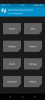
Mauronofrio's TWRP download folder: https://sourceforge.net/projects/mauronofrio-twrp/files/Curtana-Joyeuse-Gram-Excalibur/
For Joyeuse download latest file for Curtana
It works well for me
Installation instructions for a new phone:
- Install from old TWRP -> Install / Install IMG / select IMG file TWRP / select Recovery partition / Swipe to confirm
- Restart to Recovery
or
-use instructions from Author's XDA pages
------------------------------------------------------------------------------------------------------------------------------------------------------------------------------------------------------
Edit October 23, 2020:
LR.TWRP 3.4.1B 0530 by russian pages1 and pages2
-> made by modifying LR.TWRP for Redmi 9S
-> english /russain languages
-> multilanguage made from en/ru version by Cuvetto
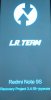
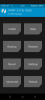
Note:
Redmi Note 9 Pro uses two type of displays (Huaxing, Tianma), on Tianma display the "Swipe to unlock" button does not work after the display goes out. The solution is to turn off the "Enable screen timeout" option in TWRP Settings.
Detailed installation instructions for a new phone:
a) by using IMG file - here instructions in czech language (use Google translator) -> you have to log in there to see pictures
Download IMG files:
a) EN/RU version
b) EN/RU version
c) multilanguage version - made by Cuvetto from en/ru version (the code should be the same)
b) by first type automatic installer, using an EXE program in Windows

Download autoinstall EXE:
a) https://uloz.to/file/qidj7XRHX6wm/joyeuse-twrp3-4-1b-autoinstall-exe
b) http://www.mediafire.com/file/huff14m4s8lbbz4/joyeuse-twrp3-4-1b-autoinstall-.exe/file
Instructions for install Twrp with automatic installer:
0 -Back up all your data (photos, videos, files, etc.), the whole phone will be deleted
1 - The phone must have the Bootloader unlocked
2 -You need to have drivers installed (you probably already have them when you unlocked Recovery - they are packed in a ZIP)
3 -Restart the phone to Fastboot mode (turn on the phone by holding down Vol- and Power), this picture will appear on the phone

4 -Run the file "joyeuse_TWRP3.4.1B_autoinstall.exe" on your PC
5 -Now connect the phone to the PC and click on "Установить"
6 -Installation will take place, a black text window will open where you have to press Enter several times
7 -Close the program window on the PC by clicking on "Bыход "
8 -After installation, hold down the Power button to turn off the phone from Fastboot mode
9 -Turn on phone by pressing at the same time Power and Volume+ buttons, until phone will vibrates, then release the buttons.
10 -When the TWRP starts up for the first time, you need to immediately click on the language setting button and select English
11 -Then setup your TWRP, time zone, etc.
c) by second type automatic installer, using an EXE program in Windows
Download second type automatic installer:
a) EN/RU
b) EN/RU
Installation instructions:
- Extract ZIP file
- Switch the phone to Fastboot mode
- Connect your phone to your computer
- Run flash_twrp.bat from the extracted ZIP file and click Enter 3 times in the black window
- Switch off / restart the phone after installation
Or, if you want install new TWRP prom old TWRP, unpack ZIP file, remove file twrp.img and install it as IMG file to Recovery partiton.
Follows the ROM installation:
12 -Download latest recovery version MIUI ROM 12.0.1.0 based on Android 11 or MIUI ROM 12.0.3.0 based on Android 10
13 -In TWRP click on Wipe, then on Format Data -> type "yes" (this will decrypt the phone)
14 -Now you need to restart the phone to TWRP (in TWRP click on the Reboot button, then click on the Recovery button) !!! ( important, otherwise it will not work)
15 -In TWRP, connect the phone to the PC and copy the ROM to Internal storage
16 -Install ROM (In TWRP click on Install and select ZIP from storage)
17 -Restart to System
Optional Magisk (Root) Installation
18 -Magisk 21.1 a Magisk manager 8.0.3 or newer here https://github.com/topjohnwu/Magisk/releases
Recommendation, how to Backup/Restore ROM in TWRP:
- just back up Data and EFS partitions.
- when restoring, first install the ROM from ZIP and then restore the backup of Data and EFS partitions
- you will get the same phone state as after the backup
------------------------------------------------------------------------------------------------------------------------------------------------------------------------------------------------------
Google Pay payments
My mobile payments with local MIUI.EU ROM works well, if anyone has a problem, try use the following Magisk module.
New Safetynetfix module safetynet-fix-v1.1.1.zip and safetynet-fix-v1.2.0.zip can be found here: https://github.com/kdrag0n/safetynet-fix/releases
Installation similar to the older instructions for module MagiskHide Props Config v5.4.0:
- install the module via Magisk and follow tutorial. Easy and short:
- open any commandline app for android, in my case I used termux
- after installing open termux
- type "su" to grant root permissions
- that type "props"
The following menu will show:

- choose option "2", to enable force basic key attestation.
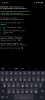
- confirm your Phone Model by typing "y"
- restart the phone by selecting "y"and restart
You are ready to go.
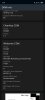
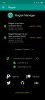
--------------------------------------------------------------------------------------------------------------------------------------------------------------------------
You can also use the second method to enable Google Payments:
- from Fastboot version of Global ROM 12.0.2.0 or EEA 12.0.2.0 separate the Persist.img file and install it in TWRP to the Persist partition
- The phone must now be restarted
- This needs to be done before attempting to set up a bank card in the Google Pay application
- After rewriting the Persist partition, you will probably lose the L1 Widevine certificate, but this can be easily corrected by next procedure
How to install the missing L1 certificate:
- works from ROM 11.0.7
- go to Settings - Passwords & Security - Fingerprint Unlock - Fingerprint Payments - Widevine L1 - Download Certificate
TWRP 3.4.0-14 by mauronofrio (developer working with official TeamWin Recovery Project)
-> Author's XDA pages
-> multilanguage
-> universal version usable for models Redmi Note 9S, Redmi Note 9 Pro, Redmi Note 9 Pro Max and Pocophone M2 Pro (Curtana, Joyeuse, Excalibur, Gram)
Mauronofrio's TWRP download folder: https://sourceforge.net/projects/mauronofrio-twrp/files/Curtana-Joyeuse-Gram-Excalibur/
For Joyeuse download latest file for Curtana
It works well for me
Installation instructions for a new phone:
- Install from old TWRP -> Install / Install IMG / select IMG file TWRP / select Recovery partition / Swipe to confirm
- Restart to Recovery
or
-use instructions from Author's XDA pages
------------------------------------------------------------------------------------------------------------------------------------------------------------------------------------------------------
Edit October 23, 2020:
LR.TWRP 3.4.1B 0530 by russian pages1 and pages2
-> made by modifying LR.TWRP for Redmi 9S
-> english /russain languages
-> multilanguage made from en/ru version by Cuvetto
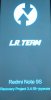
Note:
Redmi Note 9 Pro uses two type of displays (Huaxing, Tianma), on Tianma display the "Swipe to unlock" button does not work after the display goes out. The solution is to turn off the "Enable screen timeout" option in TWRP Settings.
Detailed installation instructions for a new phone:
a) by using IMG file - here instructions in czech language (use Google translator) -> you have to log in there to see pictures
Download IMG files:
a) EN/RU version
b) EN/RU version
c) multilanguage version - made by Cuvetto from en/ru version (the code should be the same)
b) by first type automatic installer, using an EXE program in Windows
Download autoinstall EXE:
a) https://uloz.to/file/qidj7XRHX6wm/joyeuse-twrp3-4-1b-autoinstall-exe
b) http://www.mediafire.com/file/huff14m4s8lbbz4/joyeuse-twrp3-4-1b-autoinstall-.exe/file
Instructions for install Twrp with automatic installer:
0 -Back up all your data (photos, videos, files, etc.), the whole phone will be deleted
1 - The phone must have the Bootloader unlocked
2 -You need to have drivers installed (you probably already have them when you unlocked Recovery - they are packed in a ZIP)
3 -Restart the phone to Fastboot mode (turn on the phone by holding down Vol- and Power), this picture will appear on the phone
4 -Run the file "joyeuse_TWRP3.4.1B_autoinstall.exe" on your PC
5 -Now connect the phone to the PC and click on "Установить"
6 -Installation will take place, a black text window will open where you have to press Enter several times
7 -Close the program window on the PC by clicking on "Bыход "
8 -After installation, hold down the Power button to turn off the phone from Fastboot mode
9 -Turn on phone by pressing at the same time Power and Volume+ buttons, until phone will vibrates, then release the buttons.
10 -When the TWRP starts up for the first time, you need to immediately click on the language setting button and select English
11 -Then setup your TWRP, time zone, etc.
c) by second type automatic installer, using an EXE program in Windows
Download second type automatic installer:
a) EN/RU
b) EN/RU
Installation instructions:
- Extract ZIP file
- Switch the phone to Fastboot mode
- Connect your phone to your computer
- Run flash_twrp.bat from the extracted ZIP file and click Enter 3 times in the black window
- Switch off / restart the phone after installation
Or, if you want install new TWRP prom old TWRP, unpack ZIP file, remove file twrp.img and install it as IMG file to Recovery partiton.
Follows the ROM installation:
12 -Download latest recovery version MIUI ROM 12.0.1.0 based on Android 11 or MIUI ROM 12.0.3.0 based on Android 10
13 -In TWRP click on Wipe, then on Format Data -> type "yes" (this will decrypt the phone)
14 -Now you need to restart the phone to TWRP (in TWRP click on the Reboot button, then click on the Recovery button) !!! ( important, otherwise it will not work)
15 -In TWRP, connect the phone to the PC and copy the ROM to Internal storage
16 -Install ROM (In TWRP click on Install and select ZIP from storage)
17 -Restart to System
Optional Magisk (Root) Installation
18 -Magisk 21.1 a Magisk manager 8.0.3 or newer here https://github.com/topjohnwu/Magisk/releases
Recommendation, how to Backup/Restore ROM in TWRP:
- just back up Data and EFS partitions.
- when restoring, first install the ROM from ZIP and then restore the backup of Data and EFS partitions
- you will get the same phone state as after the backup
------------------------------------------------------------------------------------------------------------------------------------------------------------------------------------------------------
Google Pay payments
My mobile payments with local MIUI.EU ROM works well, if anyone has a problem, try use the following Magisk module.
New Safetynetfix module safetynet-fix-v1.1.1.zip and safetynet-fix-v1.2.0.zip can be found here: https://github.com/kdrag0n/safetynet-fix/releases
Installation similar to the older instructions for module MagiskHide Props Config v5.4.0:
- install the module via Magisk and follow tutorial. Easy and short:
- open any commandline app for android, in my case I used termux
- after installing open termux
- type "su" to grant root permissions
- that type "props"
The following menu will show:

- choose option "2", to enable force basic key attestation.
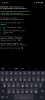
- confirm your Phone Model by typing "y"
- restart the phone by selecting "y"and restart
You are ready to go.
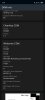
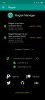
--------------------------------------------------------------------------------------------------------------------------------------------------------------------------
You can also use the second method to enable Google Payments:
- from Fastboot version of Global ROM 12.0.2.0 or EEA 12.0.2.0 separate the Persist.img file and install it in TWRP to the Persist partition
- The phone must now be restarted
- This needs to be done before attempting to set up a bank card in the Google Pay application
- After rewriting the Persist partition, you will probably lose the L1 Widevine certificate, but this can be easily corrected by next procedure
How to install the missing L1 certificate:
- works from ROM 11.0.7
- go to Settings - Passwords & Security - Fingerprint Unlock - Fingerprint Payments - Widevine L1 - Download Certificate
Attachments
Last edited: