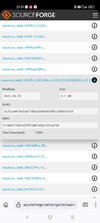@jackyle Use the links from
this Post
(TWRP for Mi 11 Ultra/Pro from skkk Developers).
Downloaded TWRP is a zip file, unpack it for example with 7zip and you have the Image file
[BOOT]3.6.2_12-Mi11Ultra-Mi11Pro_v6.3_A12-star-skkk.img - rename this img to
twrp.img
If your Windows Explorer doesn't show file extensions like zip, img, doc etc. then rename it just to twrp (because otherwise you will have twrp.img.img and this wouldn't work - or enable in Windows Explorer to show file extensions, then you will see .img)
You can install it two ways (it's your decision):
1. possible way:
Connect your phone with USB debugging enabled to PC and start phone into Fastboot mode.
TWRP must be in the folder of your Minimal ADB and Fastboot program and it must be copied to the internal storage of your phone.
In Fastboot mode use the command:
Fastboot boot twrp.img
After that phone should boot into the new TWRP.
In TWRP change the language from Chinese to English or your preferred language.
After this step use Install button.
Right down use "Install Image"
Choose twrp.img from internal storage and in the Pop-up window scroll down and select "Recovery_Ramdisk.
Confirm flashing.
After this step go back with navigation buttons to the main menu and choose Restart button and select" Reboot/restart Recovery.
Phone will restart to the permanently installed new TWRP.
No flash the Rom from internal storage.
2. Possible way (this will only work if current TeamWin TWRP is really for Android 12)
Copy twrp.img to the internal storage of your phone
Restart phone into your current TWRP.
Use "Install" button
Right down use "Install Image"
Choose twrp.img from internal storage and in the Pop-up window scroll down and select "Recovery_Ramdisk.
Confirm flashing.
After this step go back with navigation buttons to the main menu and choose Restart button and select" Reboot/restart Recovery.
Phone will restart to the permanently installed new TWRP.
No flash the Rom from internal storage.